Welcome to the Amaryllo Card Reader and Encryption App Quick Setup! We're excited to help you get started on securing your data and making it easily accessible, including the ability to encrypt and decrypt files. Just follow the simple steps below to get started:
Step 1: Download the Amaryllo Encryption app
Amaryllo's Encryption app is available on Android and iOS. Scan the QR code to download.
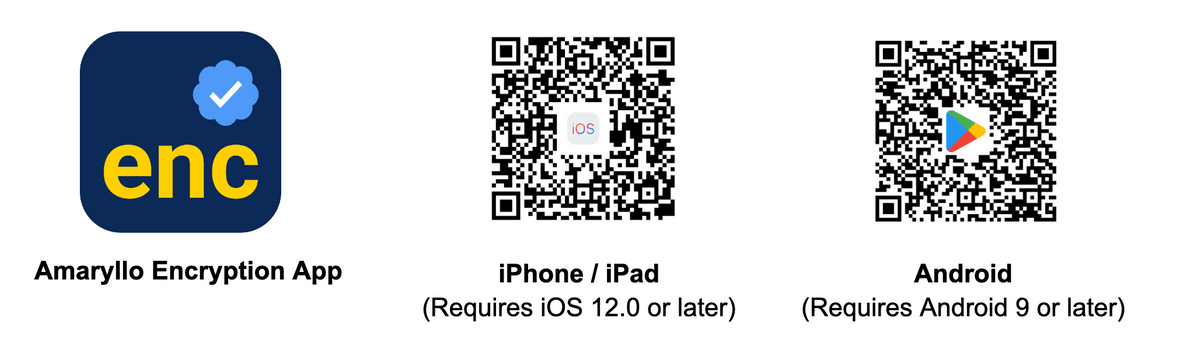
Step 2: Register or log in
Sign up if you're new to Amaryllo; otherwise, log in with your credentials.
Step 3: Plug in the card reader to your device
Plug the card reader into your smart device, and make sure the Micro SD card is well inserted.
Step 4: Access the card reader menu
The Encryption App will detect the card reader and initiate the menu automatically. If the menu doesn't appear, simply tap the USB icon at the top left corner of your screen.
Step 5: Select the destination for file storage
When using the card reader for the first time, you must specify the location for automatic storage of both encrypted and decrypted files.
- Tap on "Setup" to select the location on the card reader.
- The interface may vary slightly for iOS and Android usersFor iOS users: Click "Browse" at the top left corner to access the iPhone's main menu. Choose your External Device and press "Open" in the top right corner.
- For Android users: Click "Search this phone" at the top left corner, then select your External Device from the menu and press "Open" in the top right corner.
You will be notified when the folders are successfully created. If you receive a "Wrong Location" notification, simply repeat Step 5 and choose the correct device location.
Step 6: Congratulations!
Your card reader is now set up and good to go!
Need assistance? Contact our support team at support.ai@amaryllo.us.

