Let's get started!
In this guide, we'll walk you through the process of setting up your Artemis USB and activating the Amaryllo Cloud Whether you're a Windows or Mac user, we've got you covered with easy-to-follow steps.
Windows User Guide Video
MacOS User Guide Video
Step-by-step instructional guide
Step 1: Sign in to Your Amaryllo Cloud Storage
Begin by connecting your Artemis USB to your laptop and open the code file to retrieve your 16-digit code.
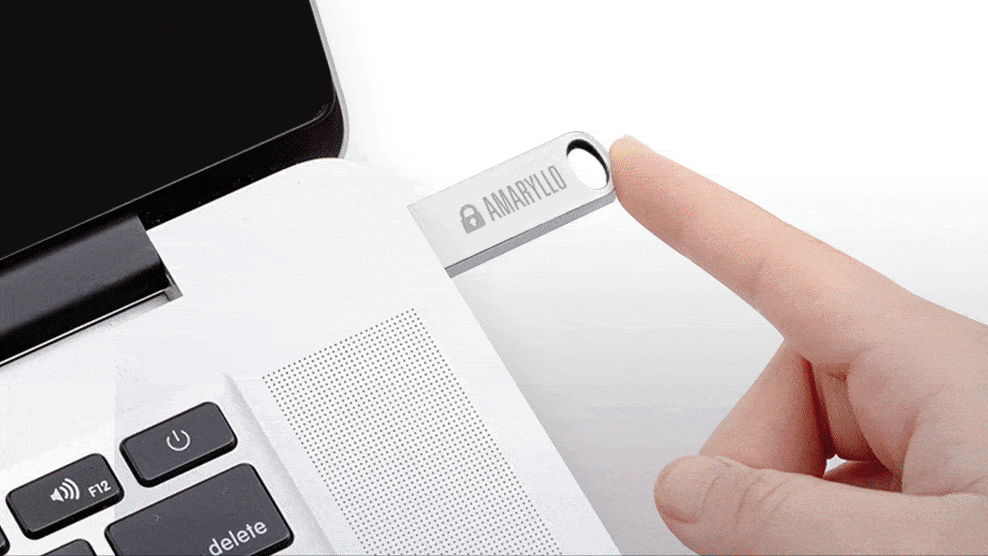
With this code in hand, claim your cloud storage by logging into your Amaryllo Cloud account.
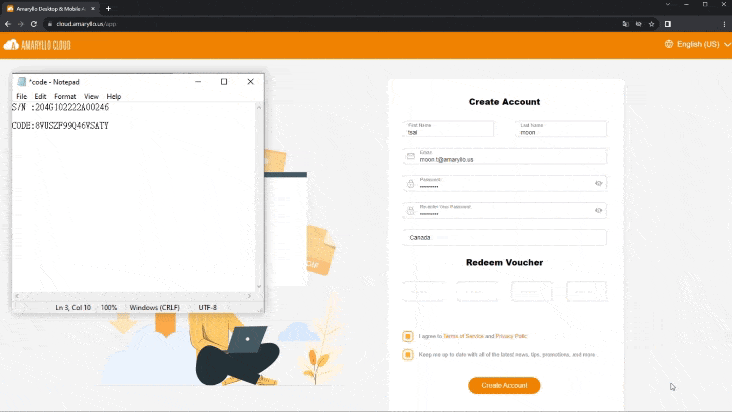
If you haven't signed up yet, don't worry – you can click here and register on the spot.
or simply scan the QR code using your phone.

Step 2: Install the Amaryllo Cloud App on Your Computer
For Windows users, download the below software and allow all the permissions.
Once downloaded, click on the toolbars to find Amaryllo cloud.

Mac users, on the other hand, will need to download three files, launch the installer program, follow the instructions, and repeat for the framework program

Once installed, open the Amaryllo Cloud software, drag it into your application folder and you're ready to go!
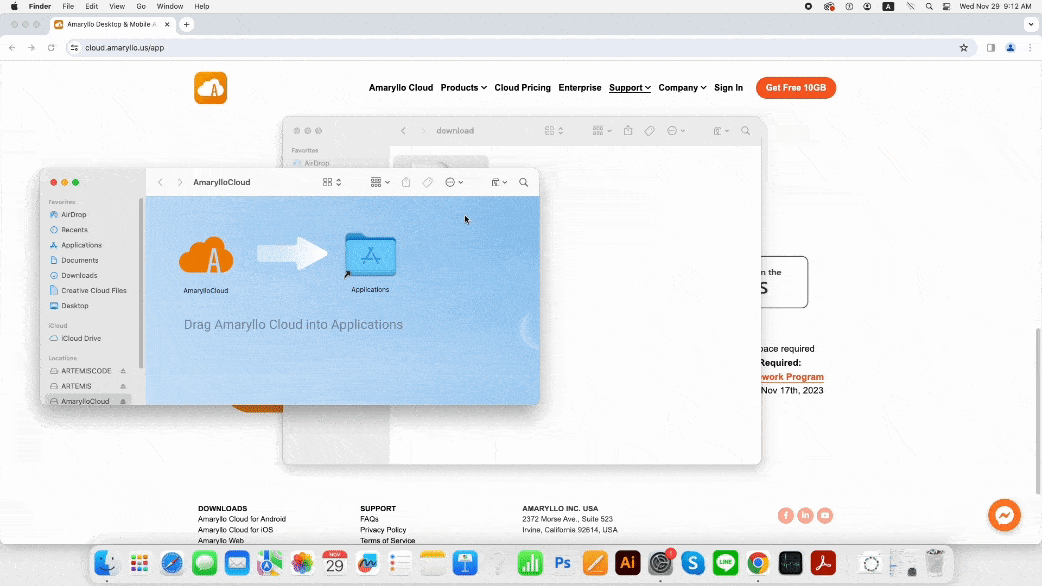
Exploring the Amaryllo Cloud App:
Setup Backup:
Select your files from your computer and set up a convenient backup schedule. This feature ensures that your important data is regularly and securely backed up to the cloud.
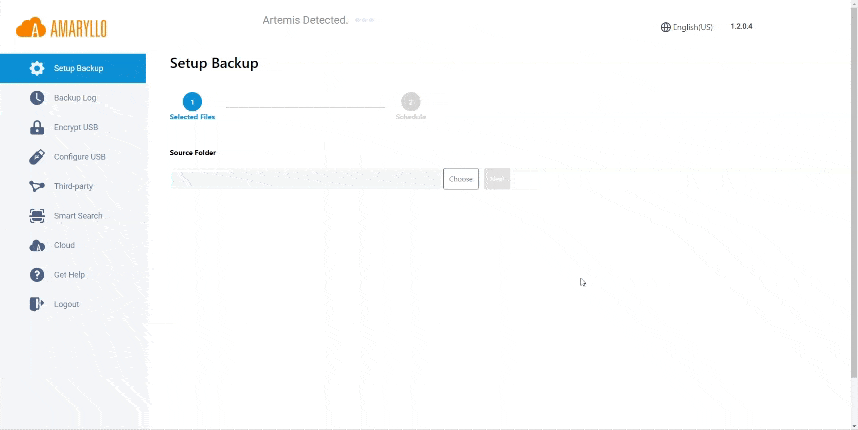
Backup Log:
Track your backed-up files from both your laptop and Artemis USB. Need an immediate backup? This is where you can initiate the process. Manage, delete, or edit your files seamlessly while monitoring the progress.
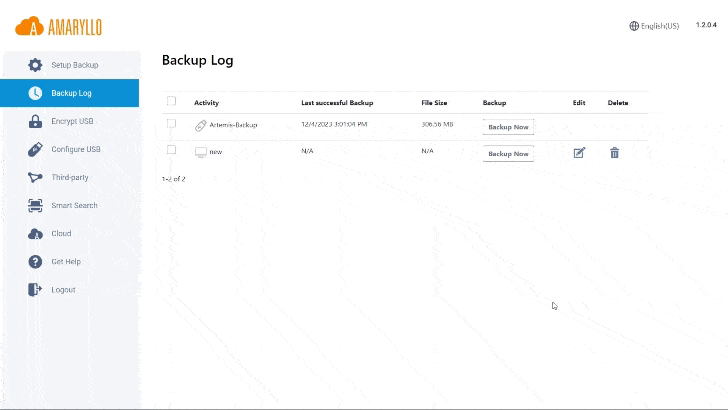
Encrypt USB:
This feature allows you to secure the contents on Artemis, ensuring files are not accessible by anyone else. To learn more about it, check out this video.

Configure USB:
Ensure your Artemis is properly configured by ticking the tick sign.Your Artemis USB will automatically back up files whenever it's plugged in.
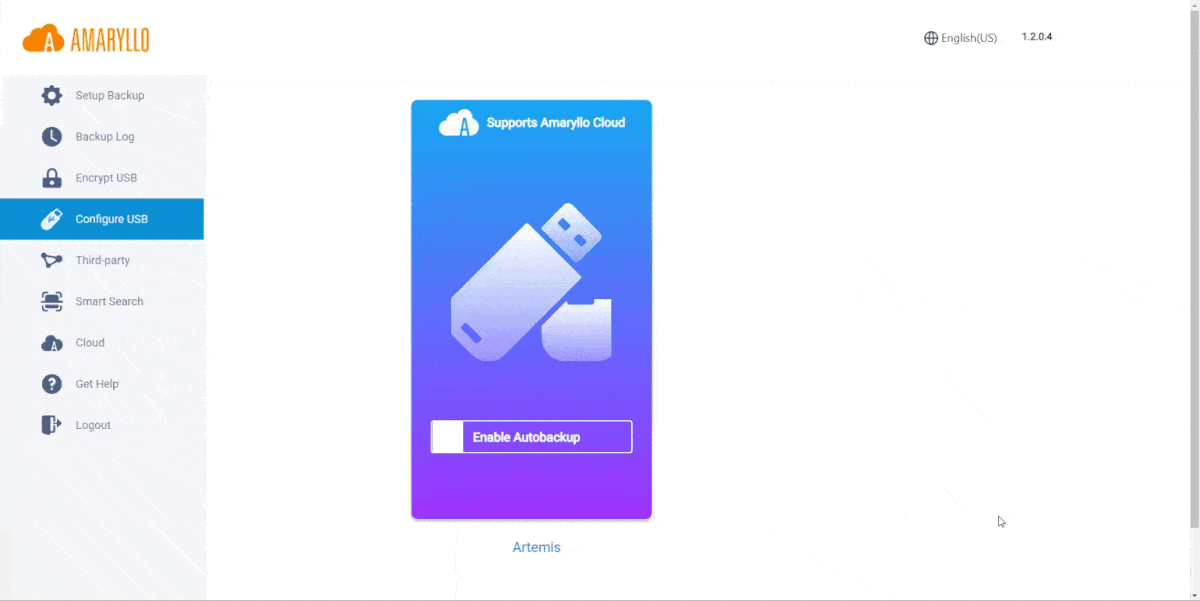
Third-party transfer:
With Third-party transfer you can easily sync and move your files from Google Drive, Dropbox, and OneDrive to Amaryllo Cloud. Learn more by watching the tutorial video.

Smart Search:
For the most powerful AI capabilities, download the new Smart Search packs. It will allow the software to learn and recognize over ten thousand objects seamlessly when you upload photos and videos to the cloud via the desktop app.

Amaryllo Cloud:
Easily access your cloud with a single click. This feature provides direct access to the cloud web for quick and convenient file retrieval.
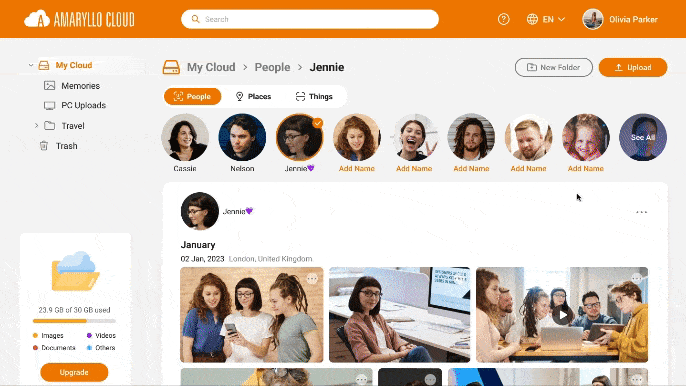
Get Help:
This button is going to help you with various FAQ sections where you can get answers to your questions.

Log Out:
Need to log out? Click the LogOut button. Just remember, if you log out, your scheduled backup setup will be removed. When logging back in, be sure to activate the setup backup feature again.
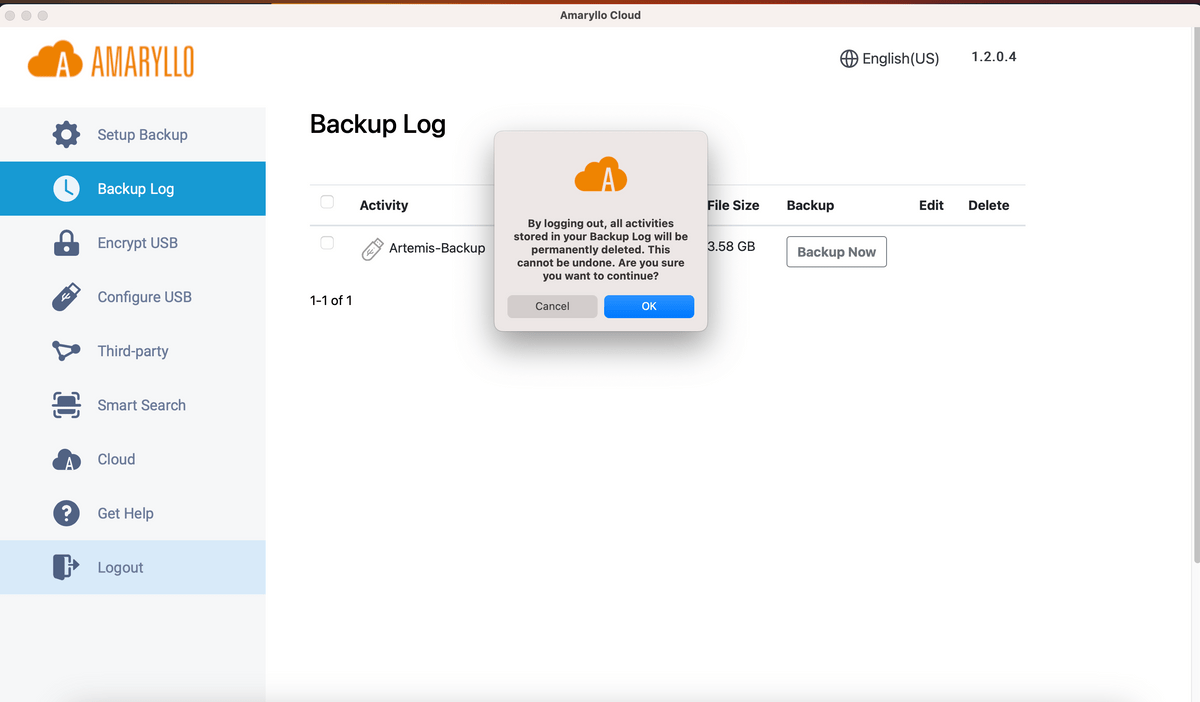
Still Need Help?
If you encounter any issues or need further assistance reach out to our dedicated support team at support.ai@amaryllo.us. We're here to ensure you make the most out of your Artemis USB and Amaryllo Cloud experience.

